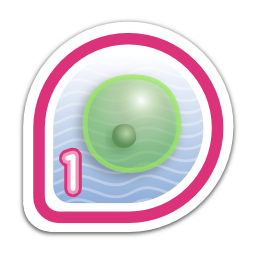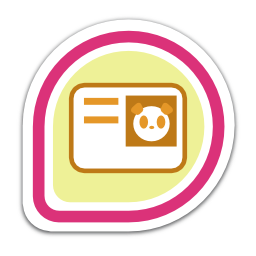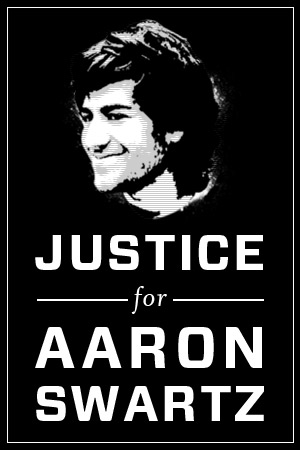Here’s a clean, clear and to the point english post on how to install Android on your Geeksphone Keon developer device:-

STEPS:-
- If you don’t already have adb and fastboot installed on your system:-
- Get the packages from here.
- Extract the contents of the zip file and navigate to the adbfastbootmac directory [Note: This package works on macs, if you are using Linux or any other operating system, a simple online search should help you figure out how to get adb and fastboot]
- On your Keon go to ‘Settings’ -> ‘Device Information’ -> ‘More Information’ -> ‘Developer’. From the list of checkboxes, enable the ‘Remote debugging’ checkbox.
- Connect your device to your computer using the USB cable.
- Back on your computer’s terminal do the following:-
- If you are using the package mentioned above, run ‘./adb devices’
- You should see a device named ‘full_keon’ as a part of the output. If you don’t see it listed out there, try reconnecting your device or check whether the Remote Debugging option is enabled.
- Now let’s get down to the magic:-
- Download and store the following zip packages to you device’s SD-Card:-
- TWRP recovery
- Android ICS ROM for Keon
- Google Apps
- Additional Ring Tones
- Start the Keon in the fastboot mode :
# ./adb reboot-bootloader
- Install the new recovery :
# ./fastboot flash recovery TWRP-GK.img
- Boot the recovery :
#./fastboot boot TWRP-GK.img
- On the device’s screen now tap on ‘Backup’ to create a backup of Firefox OS.
- Once done, tap on ‘Wipe’ → ‘Swipe to Factory Reset’.
- ‘Install’ (select the ROM) → ‘Add More Zips’ (select the Google Apps and Additional Ringtones zip files) → ‘Swipe to Confirm Flash’.
- ‘Wipe Dalvik and Cache’.
- Tap on ‘Reboot System’.
- Voila! You’ve now successfully installed Android on your Geeksphone Keon device.
NOTES:-
- Make sure that the device has at least 50% battery power before commencing with the process.
- Since the Keon has only one soft touch button on it, it is mapped to the back functionality. If you want to use all three default Android soft-buttons, the easiest way to do that would be to install the “SoftKey Enabler” app from the Android Play Store.
SWITCHING BACK TO FIREFOX OS
If you now want to switch back to Firefox OS, all you need to do now is as follows:-
- Turn off your device.
- Press the power and the volume up buttons of the Keon at the same time to boot into the Team Win Recovery image.
- Tap ‘Restore’ and select the backup file created earlier during the Android setup, and confirm.
- Once the process completes, you should be able to use Firefox OS again! 🙂
DISCLAIMER: Please note that the steps I’ve mentioned here are what I followed to try out Android on a couple of my Keons. These steps involve flashing the device, hence involve a very real risk of ending up with a bricked [dead] phone. As such, go about the process at your own risk. I’m in no way liable for any unforeseen results coming out of this process.
References:
- http://sys.nodo21.org/geeksphone-keon-rom
- http://forum.geeksphone.com/index.php?topic=5672.msg60983#msg60983
18.518394
73.948500